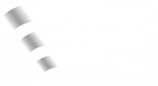General
Since AIRAC 2101, the Euroscope plugin Topsky has been used as default in the training of our vControllers in Langen FIR and corresponding profiles have been made available for download. Since this plugin goes beyond the already complex handling of Euroscope, here are a few words in advance.
What is Topsky and why do we use it?
Topsky is a real ATC system used by more than 100 FIRs worldwide. A very realistic replica of this system has been available for some time as a plugin for Euroscope. The vACCs in Scandinavia as well as our neighbors in Austria have been using this as a standard ATC system for several years.
In order to simplify the coordination between ATC and to use the many additional features (e.g. Datalink, Conflict and Risk Window, Vertical Aid Window, Missed Approach, etc.), we will also use the plugin as standard during our ATC training. This has the advantage for you, that you are already familiar with the system from the beginning and the changeover for the APP training later on will be easier.
First use of the package
The full package is already set up by us, so that it can be used directly without having to make any further changes. Only the use of the plug-in may take some getting used to. Even though this guide is very extensive, don't let it scare you away! It's easy to learn how to use it and our mentors will help you as much as they can. In addition, we will briefly introduce the most important functions here.
To familiarize yourself with the functions of Topsky in detail, you can also use the comprehensive manual (which is included in the package). In addition, our colleagues from Austria have created two very helpful "How To" videos about Topsky in German (Part 1 and Part 2).
Especially as APP and CTR, you should open the radar menu at the beginning. To do this, right-click in the line next to the text so that the menu opens. To make this box fixed, click the small box to the left of the word Radar Menu again. Then you can move the window. This offers various additional tools such as QDM (also an important tool for the tower), SEP-Tool, Maps, Filter, etc..
Profile
Profiles offer the possibility to store different configurations and settings in Euroscope. We offer different types of profiles in order to provide controllers with realistic radar screens and benefits of different plugins.
To use all available features, it is recommended to use the current beta version of Euroscope! Simply overwrite all provided files inside the folder with the euroscope.exe.
Tower Phoenix
This profile is used primary for all Tower and Ground stations. Tags and Lists are optimised for the Tower and Ground duties. It is recommended to use the different ASR files for Tower and Ground. ASR files with the middle identifier "PHX" should be used only!
Langen Radar EDGG
This profile should be used for all Arrival (APP, DEP) and Center stations within the Langen FIR. All settings have been optimized for the lower airspace according to the real world used layout.
Rhein Radar EDUU
This Profile should be used for all Rhein Radar stations and is optimized for the upper airspace with ASR files for EDUU only!
Alternate
This profile can be used as alternate from Ground up to Center. It is important to know that only ASR files with identification ALTN (alternate) can be used, otherwise no tags will be displayed!
GRP
When using the GRP profile, tags of the Ground Radar Plugin are used. This profile can only be used with the ASR files, which are marked with GR in their names! Otherwise, display errors will occur.
EDDF Apron
This profile is designed to represent a most realistic ground view of Frankfurt Apron.
ASR Files
The different views (whether tower, ground, etc.) are saved in so-called ASR files. These are already set up by us, so that you can use them to control. The tags used are also specially adapted to this representation. We therefore recommend that you use two monitors (if available), one for the final / the control zone and one for the traffic on the ground. If you only have one monitor, it is best to use the F7 key to quickly switch between the files (much more effective than zooming) or open two Euroscope instances next to each other (option: right-click on the maximize field).
Please do not change any settings!
As you will quickly notice, Euroscope is a software where you can configure a lot. As tempting as it may be, please do yourselves a favor and use the presets. With the introduction of Topsky and the additional PRO displays, the construct of the settings files has become very extensive and complex (over 100 settings files). It can happen very quickly that one change of yours breaks the whole profile for yourself. And believe us, we know how time-consuming the work with the settings can be, even if you think you know what you are doing.