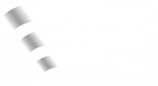Tricks and Hints
Create a flightplan for VFR flights
To use all benefits of the Tower Radar it is recommended to create a flightplan for every VFR traffic within the CTR. If origin and/or destination are unknown, ZZZZ should be used.
Creating a flightplan as controller:
Enter .am (like ammend flightplan) into the command line of Euroscope and click on the aircraft you would like to create a flightplan for. The flightplan window will open and you can enter ADEP, ADES and ATYP.
Second Ground View (GND)
At bigger airports or if you need to zoom in a lot, a second ground window might be helpful (e.g. for runway 25R/07L at Frankfurt).
Ground Radar Manu at the top => Window => 2nd
Display SIDs as Tower in ground view (GND/TWR)
For an efficient departure flow it is important to know which SIDs the departures are going to fly. To have a better overview what is already at the holdingpoint or coming along, you can simply enable the SIDs at the ground tag. So you don't have to keep all SIDs in mind or hover over it all the time if you have several outbounds at different holdingpoints.
Further Maps via Euroscope
The following maps are additionally available via Other SET => Display settings, but are disabled by default.
Cities (Regions)
all individual Center Lower Sectors and combined as EBG (ARTCC boundary)
Topsky predicted traffic window (APP/CTR)
Especially as Radar Controller it can be really helpful to know, how much traffic is going to enter the own sector in the future, when it will happen and how much aircraft are inside. There you have to enter the SI of the station you would like to see the traffic.
With a left-click on the callsign of a plane, the so-called callsign menu opens in the tag as well as in the lists. There you will find the options to assume/transfer or release a plane (via more => free). You can also enter a missed approach (MAPP) or highlight a callsign and display the flight plan (FPL). APP and CTR can select a holding (HOLD) for the aircraft, coordinate a heading or speed with the neighboring controller (HOP) and request another controller to do the handoff earlier (ROF). Center controllers offering CPDLC have the possibility to start CPDLC for the aircraft and, if necessary, to send a predefined free text to the pilot.