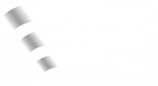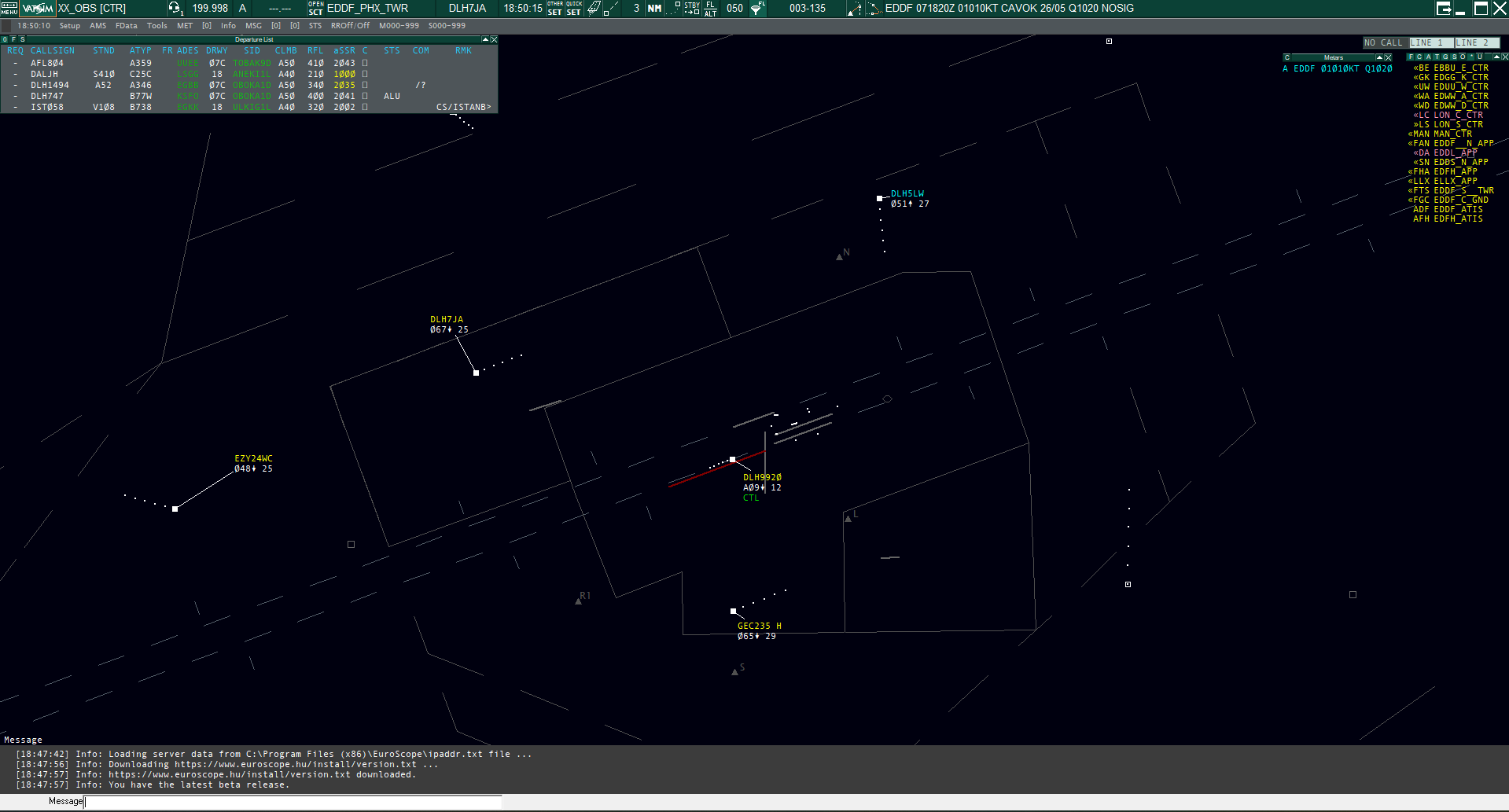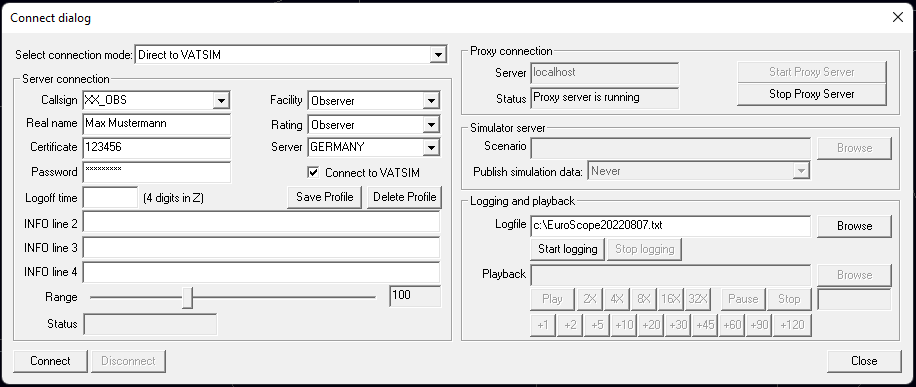Euroscope Installation
Euroscope is a very powerful software used for the Air Traffic Controller (ATC) on the Vatsim network. It is important to setup the software correctly, before controlling. It will take some time until you feel familiar with it.
Installation
You can download Euroscope at https://www.euroscope.hu/wp/installation/. Please install the software into a directory of your choice and follow the instruction of the Euroscope Download and Install page.
In order to enable all (future) plugins to load and run correctly, we highly recommend to install the current Windows Runtime: https://aka.ms/vs/17/release/vc_redist.x86.exe!
Audio for Vatsim (AfV)
To use voice communication you have to install the additional software Audio for Vatsim. After that, run the software and check the settings for your audio devices and enter your ID and password. While controlling, it's recommended to run the software as administrator to work correctly in the background.
For push to talk we recommend the left ctrl (Strg) button at your keyboard.
If you have a primary frequency set in Euroscope, AfV will set it's frequency automatically after clicking on "connect".
Initial Setup
After installing the software you still need the sectorfile, where you get all local data from you need for controlling. Additional to the sectorfile we offer a variety of files and plugins pre installed, so that this package is ready to use for you. You can download the different packages for each FIR/RG at files.aero-nav.com/EDXX.
Download the package and create a folder anywhere you like (recommended at C:\Users\me\Documents\EuroScope). For a better overview we recommend to name the folder according to the regional group (RG) or FIR where the data is coming from (e.g. EDGG or EDWW). Copy all provided data into the folder in the same structure as download, as it will not work otherwise!
Select a Profile: After you've done the above steps, you can open Euroscope and you are prompted to select a profile (.prf file). Choose one of the provided ones and you are ready to use Euroscope and all it's features. Different views and airports are already predefined. Therefore you have to click on "OPEN SCT" in the green colored menu bar and select one of the listed .asr files or load one of other provided files via the "Open..." menu.
 |
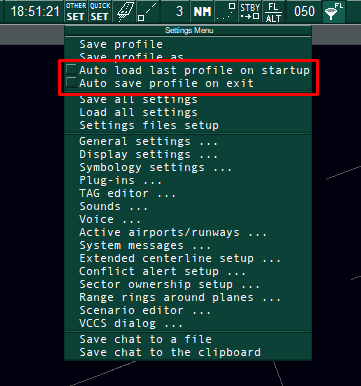 |
| Open a new .asr file for different views |
Disable "auto load" and "auto save" |
If you would like to open a different profile over the time or you have some problems with different views (e.g. you have choosen the "wrong" profile), it's highly recommended to disable the "Auto load last profile on startup" and "Auto save profile on exit" items to always select the profile manually.
You can find these options at OTHER SET at the top menu bar of Euroscope.
Login as Observer
You can always login as observer (OBS). Open your profile of choice and click on "Connect" at the upper left corner. As Callsign we suggest to use XX_OBS with XX replaced by your initials (the _OBS at the end is required). Enter your ID and password, check your rating (probably observer), choose your server and you can connect to Vatsim.
Listen to the Frequency: In order to listen to other controllers, you have to open AfV and click on connect thereafter. Then you need to click on the small "+" to enter the station Login into the search window you would like to listen to (e.g. EDDF_S_TWR). You will get a selection of frequencies to listen to. Click on RX and you will hear the controller and the pilots on that frequency.
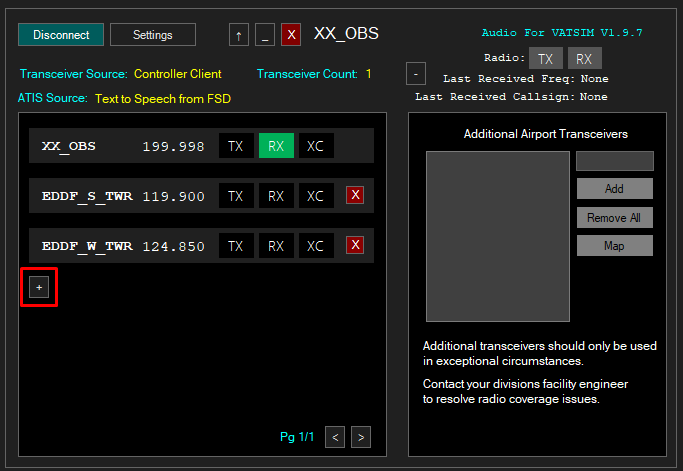
Audio for Vatsim when logged in as Observer
Select the active airport and runways: It is also recommended to activate the airport and it's select runways. Only if the airport is selected, you can see information in the different lists (e.g. you will only see Frankfurt departures in the departliste list, if EDDF is activated). Simply click on the runway symbol at the menu bar at the top, activate the airport for ARR and DEP, chose the runway and you can see everything the controller sees as well.
Reset visual point: If you can't see any traffic as Observer even if there should be some, it might be your visual point is to far away from the airport you are looking at.
To reposition your center of view, enter .vis into the command line at the bottom and click into the scope. Your center of view is repositioned thereafter.