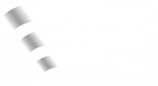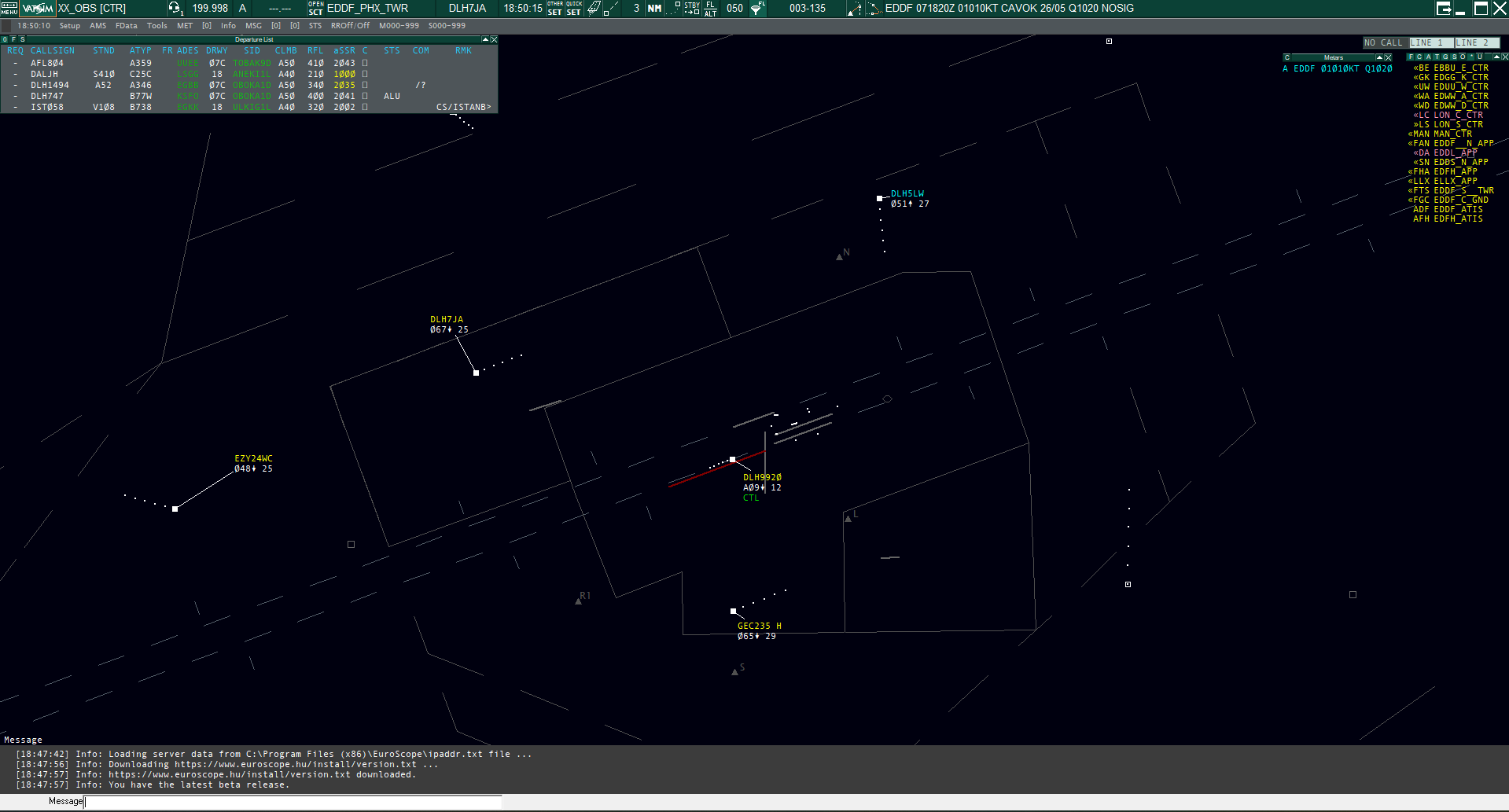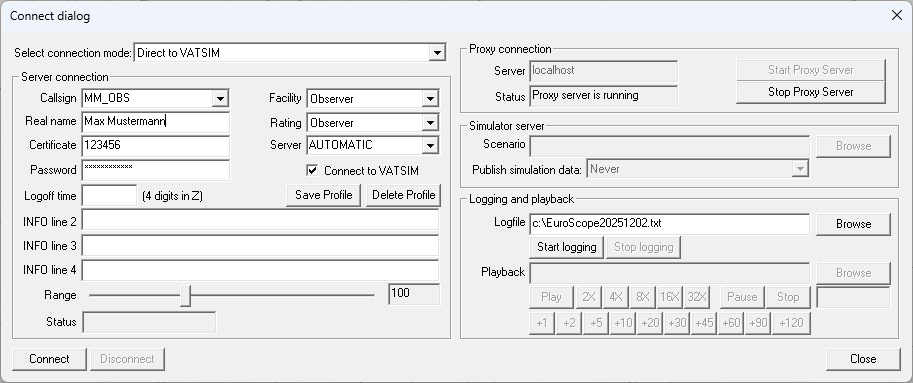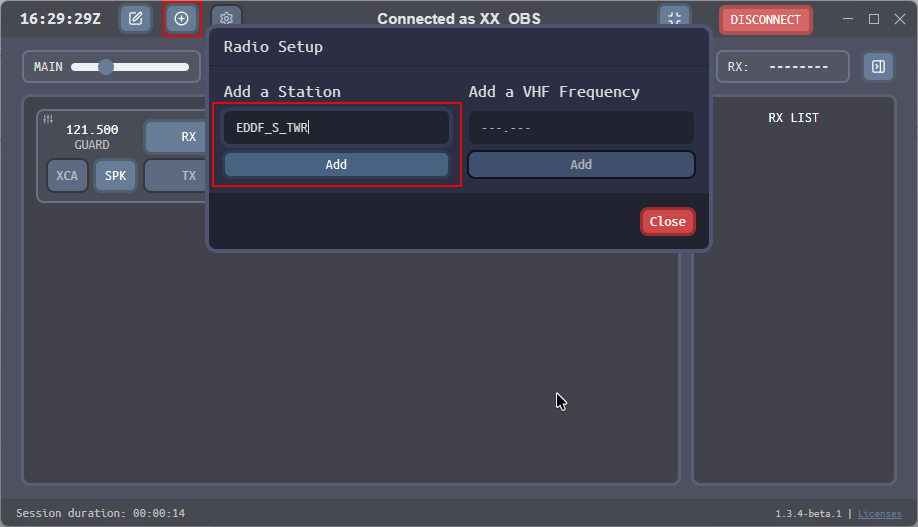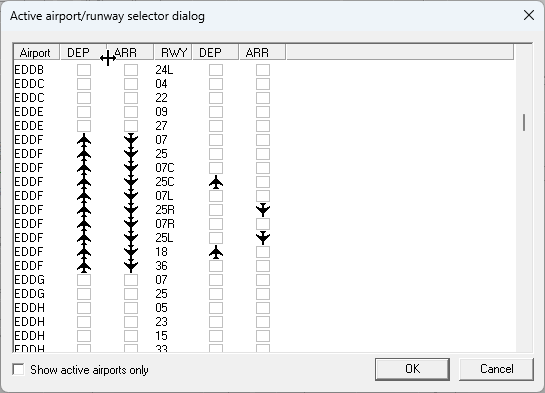Euroscope Installation
EuroScope is a very powerful software used to provide ATC in Germany on the VATSIM network. It is important to set up the software correctly according to this guide before controlling. It will take some time until you feel familiar with it, our documentation and your instructors will help you with that.
Installation: Euroscope
Downloads – both are required
Visual C++ Redistributable x86: https://aka.ms/vs/17/release/vc_redist.x86.exe
EuroScope Version 3.2.3.2: https://euroscope.hu/install/EuroScopeSetup.3.2.3.2.msi
The currently tested and approved EuroScope version is 3.2.3.2.
There are newer versions (3.2.4+), however these versions all have been causing various issues and are not approved for usage in Germany.
Versions 3.2.3 and older will also not work due to new VATSIM authentication requirements. For further information check your respective NAV team's announcements.
Download and run both installers. Windows Defender may display a warning for the EuroScope installer, as the software is neither signed with costly certificates nor widely used on the Internet.
Installation: Audio Client
You are required to provide full send-and-receive voice communication as a controller at all times. The audio connection to the network is provided by one of two tools:
1. Audio for VATSIM Standalone Client [Download]
This is the first client implementation of the Audio for VATSIM system. It is well established, but will not receive any further updates. The linked page also refers to something called "VectorAudio", disregard this mention, you want the "Standalone Client".
2. TrackAudio [Download]
The next generation VATSIM Audio Client. Receives frequent updates. Please download a stable build.
As Push-to-Talk Hotkey for both tools, we can recommend the right CTRL (Strg on German keyboards) key.
If you have a primary frequency set in EuroScope, both tools will also set their frequency automatically after clicking on "connect".
Installation: Sector Files
After installing the software you still need what we call the "sector file", "pack", or "AIRAC" (as it is updated with the AIRAC cycle every 28 days on Thursday) for the FIR you want to control or observe in. It contains all navigation data, plug-ins, settings and procedures used by your FIR and is designed to be ready-to-use.
You are required to keep your sector file up to date at all times and brief yourself on any changes!
Refer to our documentation on how and where to get update briefings.
You can download the sector file packages for each FIR at files.aero-nav.com/EDXX.
You need a free Navigraph Account to access the files. A paid subscription to Navigraph products is not required.
Download the package and create a folder where your user has full read-write access (for instance at C:\Users\<me>\Documents\EuroScope). We recommend to have separate folders if you use multiple packages (EDGG, EDMM, EDWW, or FIS). Extract all provided data into its own, empty folder in the same structure as downloaded, we cannot guarantee things will work otherwise.
Starting EuroScope and using Profiles
Now, start EuroScope. You will be prompted to open a "profile" (.prf file). We use different profiles within one FIR, for instance one for Ground and Tower controllers, one for Lower Center, and one for Upper Center. Check the FIR documentation in this book for more information on the specific FIR setup. Choose any profile from the ones you have just downloaded and installed. You will see the default radar display (also called "ASR"), similar to this:
Important: Disable auto-load and auto-save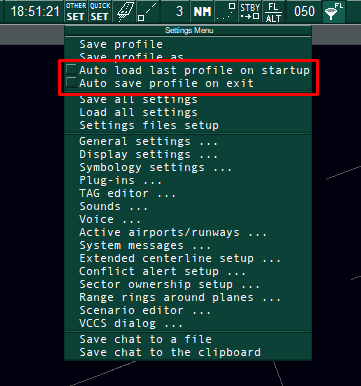 By default, EuroScope will always open the profile you have just selected and save any changes to any settings you have made during your session. This is most likely not what you want.
By default, EuroScope will always open the profile you have just selected and save any changes to any settings you have made during your session. This is most likely not what you want.
Click on OTHER SET, and disable the two marked options "Auto load last profile on startup" and "Auto save profile on exit".
Your settings should look like the picture on the left. This way, EuroScope will always ask on startup which profile to load, allowing you to load a different FIR or profile; it will also ask before saving any changes you may not want to persist upon exiting.
Using ASRs
| Open a new .asr file for different views |
Logging in as Observer
You can always login as observer (OBS) with an active VATSIM account (i.e. you have completed the New Member Orientation and are not subject to a suspension). Open your profile of choice and click on "Connect" in the upper left corner of the EuroScope window. You will see the "Connect dialog":
Fill in fields as following:
- Callsign: Use
XX_OBS, where XX are your personal initials. Do not use "EDDF_OBS", or similar. If you receive an error "Callsign already in use", append a number, likeXX1_OBS. Having_OBSat the end is required. - Real name: Put your real name, in a format the VATSIM Code of Conduct, A4(b) allows.
- Certificate/Password: Your VATSIM ID and password.
- Facility: Must be Observer.
- Rating: Your ATC rating, or if you have none, Observer.
- Server: AUTOMATIC.
Do not change any other fields, and click Connect.
Listening to a Frequency
In order to listen to other controllers and pilots, you need to start and connect the audio client of your choice. Then, you can add frequencies as requested.
Audio for Vatsim Standalone Client
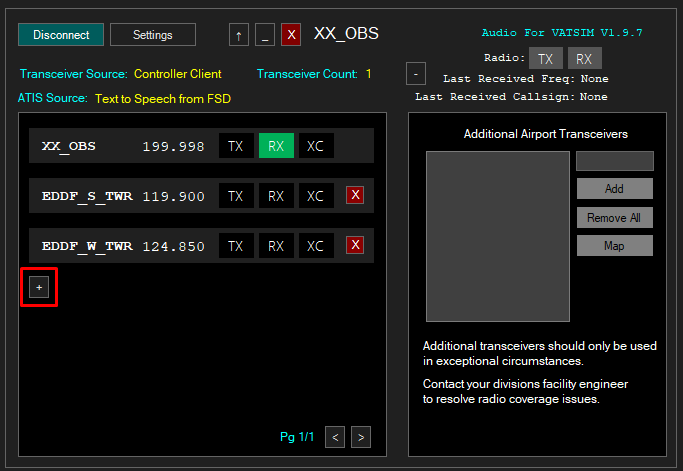
Click on the +, enter the callsign of the station you would like to listen to, e.g. EDDF_S_TWR. Enable RX to listen to the frequency.
TrackAudio
Click on the +, enter the callsign of the station you would like to listen to, e.g. EDDF_S_TWR. Enable RX to listen to the frequency.
Final Tips
Select the active airport and runways: It is also recommended to activate the airport you are interested in and its active runways. Only if the airport is selected, you can see information in the different lists (e.g. you will only see Frankfurt departures in the Departure List if EDDF is active). Simply click on the runway symbol in the menu bar at the top, activate the airport for ARR and DEP, chose the runway and you can see everything the controller sees as well.
Reset visual point: If you can't see any traffic as observer even if there should be some, it might be your vision range is not correctly set up. To reposition your center of view, enter .vis into the command line at the bottom and click into the scope. Your center of view is repositioned thereafter. Planes will take a few seconds to appear in the new range.